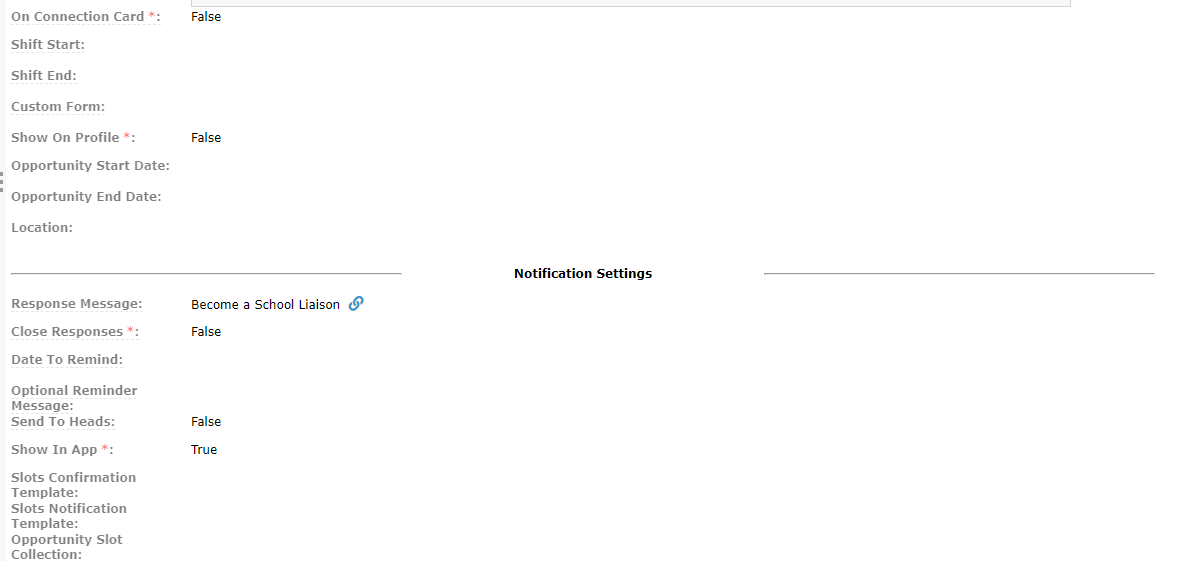City Impact Opportunities Checklist
Opportunity Overview
** This checklist is to help navigate adding and editing City Impact specfic opportunities **
-
Opportunity Title: Name of the Opportunity. Use mixed Capitalization Ex. Become a School Liaison, or Host a Spring Food Drive.
-
Description: Should be 50 words or less, include important detail to encourage individual to get involved, location, time, day, and correct grammar. Reference the Perimeter Church Editoral Style Guide for help with editing.
-
Group Role: Prospect | Participant
-
Program: Impact (city name): Bless | **Perimeter Church
-
Visibility Level: 4 - Public
-
Contact Person: Make the contact be the city specific layleader for your ministry. Ex. Community Outreach would have their commmunity outreach coach in that city as the contact.
-
Publish Date: This is the date added
-
Opportunity Date: Can be left blank.
-
Duration in Hours: Can be left blank.
-
Add to Group: Can be left blank.
-
Add to Event: Can be left blank.
-
Required Gender: Can be left blank. (Unless there's a specific gender requirement for the opportunity)
-
Minimum Age: Can be left blank.( Unless there's a specific age requirement for the opportunity)
-
Minimum Needed: Can be left blank.
-
Maximum Needed: Can be left blank.
-
Letter Body: Can be left blank.
-
Letter From: Can be left blank.
-
On Connection Card: False
-
Shift Start: Can be left blank.
-
Shift End: Can be left blank.
-
Custom Form: Can be left blank.
-
Show On Profile: False
-
Opportunity Start Date: This is the date added
-
Opportunity End Date: Can be left blank. (Unless there's a known end date)
-
Location: Can be left blank.
Notification Settings
- Response Message: Can be left blank.
- Close Responses: False
- Date To Remind: Can be left blank.
- Optional Reminder Message: Can be left blank.
- Send To Heads: False
- Show In App: True
- Slots Confirmation Template: Can be left blank.
- Slots Notification Template: Can be left blank.
- Opportunity Slot Collection: Can be left blank.
Once you're done hit save!
How to add an Image
Now you can add an image that will show up in the app. Click Here to download the city specific graphic.
- Click the attached file button at the top of the screen
- Click to browse or drop file
- Add as attachement
Here's what it should look like.
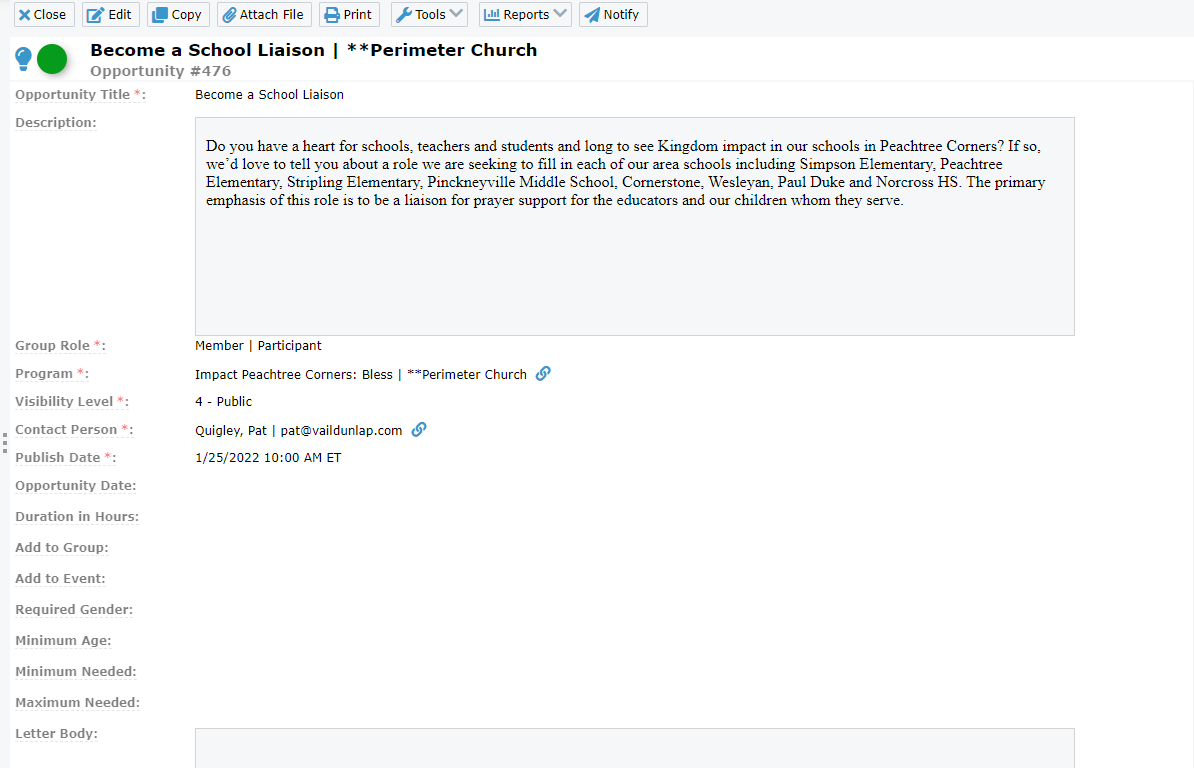
You have successfully added an event!
If Your Opportunity has Ended
- Add - Opportunity End Date:
- Change - Show In App:False